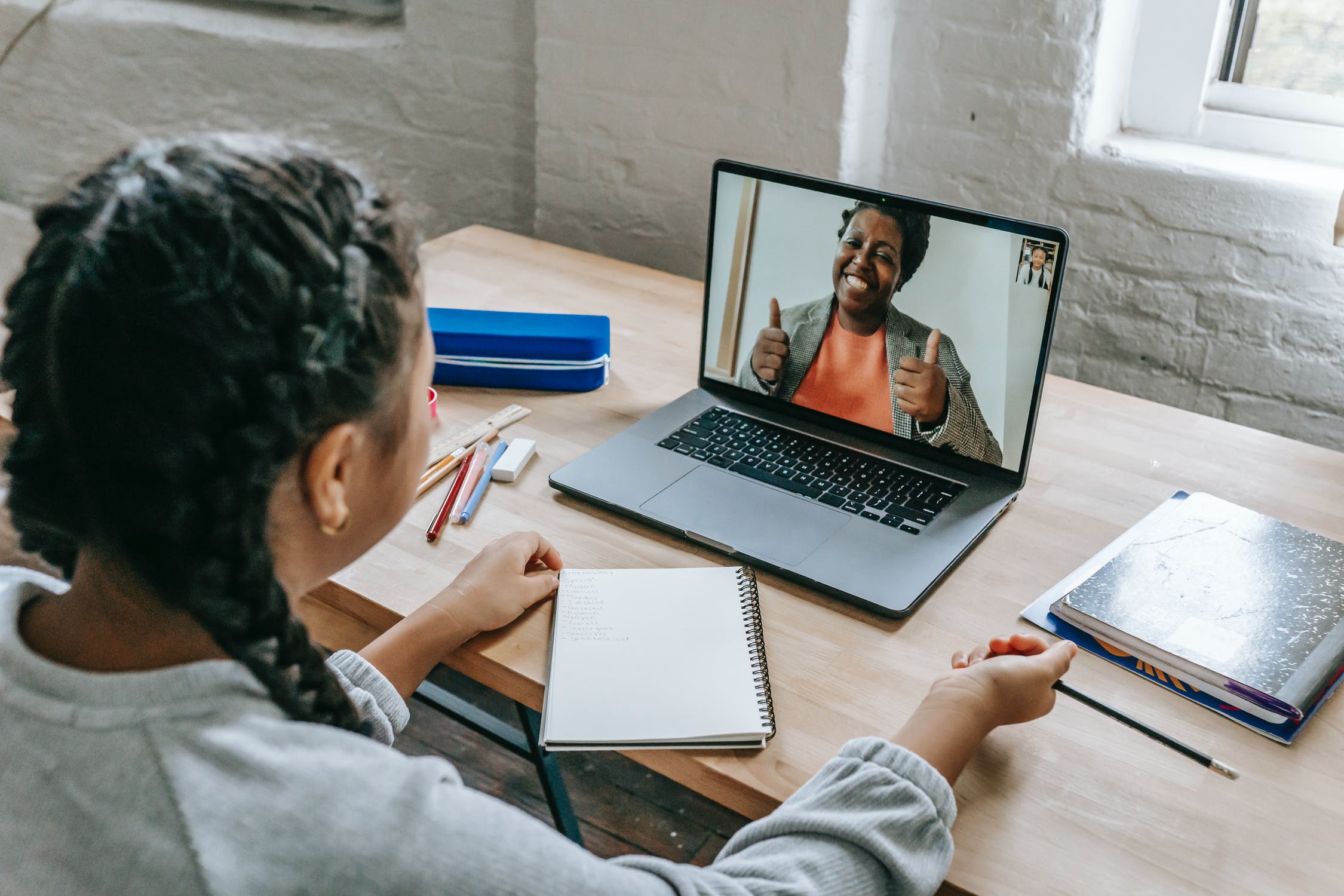
Fostering a diverse workforce brings together new ideas, innovations and enables your business to draw from a wealth of rich experiences. There are so many different ways can build this, but how can technology help?
Let’s take a look at some of the tools available within Microsoft 365, that can help to help drive Diversity and Inclusion within your organisation.
1. Write with inclusive language in Microsoft Office
It will makes suggestions based on the things you write, such as changing “salesman” to “salesperson,” for example.
It’s a fantastic way to make sure that all of the content you produce is done so inclusively.
2. Use the suite of tools within Microsoft Viva
Made up of four different modules, Viva comes with several added benefits that can help towards your Diversity & Inclusivity agenda, including:
- Protecting employee wellbeing with Viva Insights
- Creating communities with Viva Connections
- Improving the knowledge of Diversity and Inclusion with Viva Learning
3. Use the alt text feature across Microsoft 365 apps
The key to writing good alt text is to convey the purpose of your chosen image in a concise way – in a sentence or two – focusing on the things that are most important about the image.
You can find out more about alt text in Microsoft 365 here.
4. Check work with Accessibility Checker
It allows you to easily address any accessibility errors you may have, ensuring your content is as accessible and inclusive as possible.

